Get In Touch
Improve The performance of your device
We Repair Apple MacBooks
iMacs, iPads and iPhones
We Fix PC’s | Laptops
Gaming Computers | Tablets

Data Recovery
Data recovery refers to the process of retrieving lost, deleted, corrupted, or inaccessible data from storage devices such as hard drives, solid-state drives (SSDs), USB drives, memory cards, and more. Data recovery is typically performed when data has been accidentally deleted, lost due to hardware failures, software errors, or other unforeseen circumstances.
Below is an overview of data recovery:
FAQ
COMPUTER REPAIR SERVICES
MICROSOFT WINDOWS DESKTOP COMPUTERS
We Repair Microsoft Windows Computers and Laptops
Microsoft Windows is a family of operating systems developed by Microsoft Corporation. It’s one of the most widely used operating systems in the world, powering a significant portion of personal computers and enterprise systems. Here’s a brief overview of Microsoft Windows:
History: Windows was first introduced in 1985 with Windows 1.0. Since then, there have been numerous versions, each with improvements, new features, and advancements in technology. Some notable versions include Windows 3.1, Windows 95, Windows 98, Windows XP, Windows 7, Windows 8, Windows 8.1, and Windows 10. As of my last update in September 2021, Windows 11 was the latest version.
User Interface: Windows has undergone several major changes in terms of its user interface. The transition from the traditional Start Menu to the tile-based Start Screen in Windows 8 was a significant change, and it was later refined in Windows 8.1 and Windows 10. Windows 11 introduced a centered Start Menu and a more streamlined design.
Features: Microsoft Windows offers a wide range of features, including a graphical user interface, multitasking capabilities, file management, hardware compatibility, and a vast library of software applications. Windows also includes security features like Windows Defender, BitLocker, and Windows Firewall to help protect the system from malware and unauthorized access.
Software Compatibility: One of the reasons for Windows’ popularity is its extensive software ecosystem. Many software applications, ranging from productivity tools to creative software and games, are developed for the Windows platform.
Versions: Windows is available in various editions designed to cater to different user needs. These editions include Home, Pro, Enterprise, Education, and more. Each edition offers specific features and capabilities targeted at different user groups.
Updates and Support: Microsoft regularly releases updates, patches, and feature improvements to enhance the operating system’s performance, security, and functionality. Windows also has a lifecycle during which Microsoft provides mainstream support and extended support.
Cloud Integration: With the advent of cloud computing, Microsoft has integrated cloud services into Windows. Features like OneDrive integration and Microsoft Account synchronization allow users to access their data and settings across multiple devices.
Virtualization: Windows also supports virtualization through features like Hyper-V, allowing users to run multiple operating systems on a single physical machine.
Cortana and Microsoft Edge: Windows 10 introduced Cortana, Microsoft’s virtual assistant, and Microsoft Edge, a web browser designed to replace Internet Explorer.
Windows Store: The Windows Store provides a centralized platform for downloading and installing applications, including traditional software and modern Windows Store apps.
Remember that my knowledge is based on information available up until September 2021, so there might have been developments or changes in the Windows ecosystem since then.
ALL IN ONE PC
We Repair All In One PCs
An All-in-One (AIO) PC is a type of computer that integrates most of the components of a traditional desktop computer into a single, sleek package. Unlike traditional desktop computers, where you have a separate tower or chassis for the CPU and a separate monitor, an AIO PC combines these components into a single unit. Here are some key features and aspects of All-in-One PCs:
Design: AIO PCs are designed to be compact and aesthetically pleasing. The display and computer components are housed in the same chassis, resulting in a streamlined and space-saving design. This can be particularly useful in environments with limited space.
Components: A typical AIO PC includes a display panel, CPU, memory (RAM), storage (usually in the form of an SSD or HDD), and various ports for connecting peripherals. Some models might also have built-in webcams, speakers, and other features.
Display: The display is a critical element of an AIO PC. It’s often a touchscreen display, allowing users to interact with the computer using touch gestures. Display sizes can vary, typically ranging from around 21 inches to 34 inches or more, diagonally.
Performance: AIO PCs offer a range of performance levels, from basic models suitable for everyday tasks like web browsing and word processing to high-performance models capable of handling demanding tasks like video editing and gaming.
Advantages:
AIO PCs are generally easier to set up and require less cable clutter than traditional desktop setups.
They save space since you don’t need a separate tower and monitor.
AIOs often have a sleek and modern design, making them visually appealing.
Touchscreen capabilities are common in AIOs, providing a more interactive experience.
Disadvantages:
Upgradability can be limited compared to traditional desktops since many components are integrated.
Repairs and upgrades might require specialized knowledge or tools due to the compact design.
High-performance AIOs might have thermal limitations due to their compact form factor.
Variety: Just like traditional desktops, AIO PCs come in a variety of configurations and price ranges. Some are targeted at general consumers for everyday computing, while others are aimed at professionals, creative users, or even gamers.
Operating System: AIO PCs usually run operating systems like Microsoft Windows or macOS, similar to traditional desktops.
Use Cases: AIO PCs are suitable for a wide range of tasks, including web browsing, document editing, multimedia consumption, video conferencing, and even light gaming depending on the model’s specifications.
When considering an AIO PC, it’s important to evaluate your specific needs, budget, and desired features. As of my last update in September 2021, AIO PC models and features may have evolved, so I recommend checking with manufacturers or retailers for the most up-to-date information.
CUSTOM BUILT COMPUTERS
We build custom computers to meet your specifications
Custom Built Computer
A custom-built computer, often referred to as a custom PC or DIY (Do It Yourself) PC, is a computer system assembled by an individual or a computer enthusiast using individual components rather than purchasing a pre-built system from a manufacturer. Custom-built computers offer a high degree of flexibility, allowing users to select specific components that match their needs and preferences. Here are the key aspects of custom-built computers:
1. **Component Selection:** With a custom-built PC, you have the freedom to choose each individual component, including the CPU, motherboard, RAM, storage, graphics card, power supply, cooling solution, and more. This level of customization allows you to optimize the system for your intended use.
2. **Performance:** Custom-built computers can be tailored to your performance requirements. Whether you need a system for gaming, content creation, programming, or any other task, you can select components that deliver the desired level of performance.
3. **Upgradability:** Custom-built PCs often offer better upgradability compared to pre-built systems. You can easily swap out individual components as technology advances or your needs change. This can extend the lifespan of your computer and save you money in the long run.
4. **Price and Value:** While custom-built PCs can sometimes be more cost-effective than high-end pre-built systems, the price largely depends on the components you choose. By selecting components that provide the best value for your budget, you can potentially get more performance for your money.
5. **Building Experience:** Building a custom PC can be a rewarding experience for individuals interested in technology and hands-on projects. It offers an opportunity to learn about the internal workings of a computer and gain valuable skills.
6. **Compatibility:** When building a custom PC, you need to ensure that all the selected components are compatible with each other. This includes considerations like CPU socket compatibility, RAM compatibility with the motherboard, and ensuring the power supply can handle the components’ power requirements.
7. **Customization:** Custom-built PCs offer aesthetic customization options. You can choose components with specific colors, lighting effects, and design elements to create a system that reflects your personal style.
8. **Niche Requirements:** If you have specific needs that aren’t met by off-the-shelf pre-built systems, such as specialized hardware requirements for professional applications, a custom-built PC allows you to address those needs directly.
9. **Research and Knowledge:** Building a custom PC requires some level of knowledge about computer hardware and compatibility. While there are numerous resources and guides available online, individuals who are new to PC building might need to spend time researching and learning before embarking on the process.
10. **Support:** Pre-built systems often come with manufacturer warranties and support. With custom-built PCs, you’ll need to rely on warranties provided by individual component manufacturers.
It’s worth noting that while custom-built PCs offer many advantages, they also require careful planning and consideration. If you’re not comfortable with the process, you might consider seeking advice from experienced PC builders or even hiring a professional to assemble the system for you. Additionally, component availability and technology can change over time, so it’s a good idea to stay informed about the latest hardware options.
APPLE MAC MINI
We Fix Apple Mac Mini
Apple Mac mini
The Apple Mac mini is a compact desktop computer developed and produced by Apple Inc. It’s known for its small size, versatile capabilities, and minimalist design. The Mac mini is unique in that it doesn’t include a built-in display, keyboard, or mouse, making it a standalone computer that can be connected to various peripherals. Here’s an overview of the Apple Mac mini:
1. **Design and Form Factor:** The Mac mini features a compact, square-shaped design. It’s one of Apple’s smallest desktop offerings. The device is typically around 7.7 inches (19.7 cm) in width, depth, and height. Its minimalist design fits well in various environments, from home offices to server rooms.
2. **Performance:** The Mac mini is available in different configurations with varying levels of performance. It uses Intel or Apple-designed M1 processors (depending on the model), which provide strong CPU and GPU capabilities. The M1-based models, in particular, offer impressive performance and energy efficiency.
3. **Ports and Connectivity:** Despite its small size, the Mac mini comes with a range of ports, including USB-A and USB-C ports, HDMI, Ethernet, and a headphone jack. This allows users to connect a variety of peripherals, such as monitors, external storage, keyboards, and more.
4. **Storage and RAM:** The Mac mini comes with various options for storage capacity and RAM (memory). Depending on the model, you can choose configurations with SSD (solid-state drive) storage, which offers fast read and write speeds. RAM can be upgraded during purchase, but in some models, it’s soldered onto the logic board and cannot be upgraded later.
5. **Operating System:** Mac mini runs macOS, Apple’s desktop operating system. It comes with a suite of built-in apps and supports a wide range of third-party software available on the Mac App Store.
6. **Usage Scenarios:**
– **Home Use:** The Mac mini is suitable for tasks such as web browsing, email, document editing, and multimedia consumption.
– **Creative Work:** It’s capable of handling graphic design, photo editing, and video editing, especially in configurations with higher performance specifications.
– **Development:** The Mac mini can be used for software development and programming, supporting various programming languages and tools.
– **Server Use:** Some users utilize the Mac mini as a server for hosting websites, databases, or other network services.
– **Media Center:** With its small size, the Mac mini can also serve as a media center, connected to a TV or home theater system for streaming and multimedia playback.
7. **Ecosystem Integration:** Mac mini seamlessly integrates into Apple’s ecosystem, allowing synchronization of data and apps across devices through iCloud. It can also be used in conjunction with other Apple products, such as iPhones, iPads, and AirPods.
8. **Silent Operation:** The Mac mini is designed for quiet operation, which makes it suitable for environments where noise is a concern.
9. **Virtualization and Development:** The Intel-based Mac mini models can run virtualization software to host other operating systems, which is useful for software testing and development.
10. **M1 Transition:** Apple introduced Mac mini models featuring its custom M1 chip, which is based on ARM architecture. These models offer impressive performance, energy efficiency, and the ability to run both traditional Mac apps and iOS/iPadOS apps.
As with any product, specifications and features can change over time, so it’s recommended to check Apple’s official website or other reliable sources for the most up-to-date information on the Mac mini models available at the time of your inquiry.
MacBook
We Fix Apple MacBooks
Apple MacBook
The Apple MacBook is a line of laptops (notebook computers) developed and produced by Apple Inc. MacBooks are known for their premium design, powerful hardware, and integration with macOS, Apple’s desktop operating system. Here’s an overview of the Apple MacBook:
1. **Design and Form Factor:** MacBooks are recognized for their sleek and minimalist design. They feature high-quality aluminum unibody enclosures that are both durable and aesthetically pleasing. The MacBook lineup includes various models with different sizes and configurations.
2. **Display:** MacBooks come with Retina displays, which offer high-resolution and sharp visuals with accurate colors. Display sizes vary, with options like 13-inch and 16-inch models. Retina displays provide excellent clarity for tasks like content creation, multimedia consumption, and more.
3. **Performance:** MacBooks are equipped with powerful processors, memory (RAM), and storage options. This makes them capable of handling a wide range of tasks, from web browsing and office work to video editing and software development.
4. **Processor Options:** MacBooks are powered by Intel processors (as of my last update in September 2021). However, Apple has started transitioning its Mac lineup to its own custom silicon, like the M1 chip, which offers impressive performance, energy efficiency, and compatibility.
5. **Storage Options:** MacBooks offer various storage options, including fast SSDs that provide quick access to data and applications. Some models also offer different storage capacities to suit different user needs.
6. **Keyboard and Trackpad:** MacBooks feature a unique keyboard design with the “butterfly” mechanism (in earlier models) and later, the “Magic Keyboard” mechanism that provides improved key stability and travel. The Force Touch trackpad offers precise control and supports multi-touch gestures.
7. **Ports and Connectivity:** Recent MacBook models have featured USB-C (Thunderbolt 3) ports, which provide fast data transfer speeds and support for external displays. Some models also include headphone jacks and other essential ports.
8. **Battery Life:** MacBooks are known for their impressive battery life, allowing users to work and browse the web for extended periods without needing frequent charging.
9. **Operating System:** MacBooks run macOS, Apple’s desktop operating system. macOS provides a user-friendly interface and offers various built-in apps and features.
10. **Usage Scenarios:**
– **Productivity:** MacBooks are well-suited for tasks like word processing, email, web browsing, and spreadsheet work.
– **Content Creation:** They excel in creative tasks like graphic design, video editing, music production, and photography.
– **Software Development:** MacBooks are commonly used by software developers due to their Unix-based environment and development tools.
– **Multimedia Consumption:** With their high-quality displays and audio capabilities, MacBooks are great for watching movies, listening to music, and more.
11. **Ecosystem Integration:** MacBooks integrate seamlessly with other Apple devices through iCloud, allowing data synchronization and continuity across devices.
12. **M1 Transition:** As of my last update in September 2021, Apple has introduced MacBook models with its custom M1 chip. These models offer impressive performance, energy efficiency, and compatibility with a wide range of software.
Please note that specifications and features can change with new releases, so I recommend checking Apple’s official website or other reliable sources for the most current information on MacBook models and features available at the time of your inquiry.
APPLE IMAC
We Fix Apple Imac Desktops
Apple iMac
The Apple iMac is a series of all-in-one desktop computers designed and manufactured by Apple Inc. iMacs are known for their sleek design, powerful performance, and integration of hardware components within the display enclosure. Here’s an overview of the Apple iMac:
1. **Design and Form Factor:** iMacs are known for their minimalist design, with all the computer components integrated into the back of the display. This creates a clean and clutter-free workspace. The design has evolved over the years, becoming increasingly thin and lightweight.
2. **Display:** iMacs feature high-resolution Retina displays with vibrant colors, high contrast ratios, and wide color gamuts. The size of the display has varied over different generations, with models typically ranging from around 21.5 inches to 27 inches in diagonal size.
3. **Performance:** iMacs are equipped with powerful processors, memory, and graphics chips that make them suitable for a wide range of tasks, from everyday computing to demanding tasks like video editing, graphic design, and more.
4. **Processor Options:** iMacs were traditionally powered by Intel processors, offering various configurations based on performance needs. However, Apple has started transitioning its Mac lineup to its own custom silicon, such as the M1 chip, which offers impressive performance and energy efficiency.
5. **Storage:** iMacs typically feature fast SSD storage, which provides quick access to files and applications. Some models also offer Fusion Drive options, which combine SSD and traditional HDD storage for performance and capacity benefits.
6. **Ports and Connectivity:** iMacs come with a range of ports, including USB-C/Thunderbolt ports, USB-A ports, headphone jacks, and more. These ports allow you to connect external devices like monitors, storage drives, and peripherals.
7. **Operating System:** iMacs run macOS, Apple’s desktop operating system. macOS provides a user-friendly interface and access to a wide range of productivity and entertainment software.
8. **Usage Scenarios:**
– **Productivity:** iMacs are ideal for tasks like web browsing, email, document creation, and general office work.
– **Media Consumption:** With their high-quality displays and multimedia capabilities, iMacs are great for watching movies, streaming videos, and enjoying multimedia content.
– **Creative Work:** iMacs are well-suited for creative professionals working with graphics, video editing, music production, and more.
– **Software Development:** Developers can use iMacs for programming, software testing, and app development.
– **Gaming:** While not primarily gaming machines, iMacs with dedicated graphics cards can handle casual gaming and some less demanding titles.
9. **Wireless Accessories:** iMacs usually come with a wireless Magic Keyboard and Magic Mouse or Magic Trackpad, which contribute to the clean and clutter-free aesthetic of the setup.
10. **Ecosystem Integration:** iMacs seamlessly integrate with other Apple devices through iCloud, allowing synchronization of data, documents, and apps across devices.
11. **M1 Transition:** As of my last update in September 2021, Apple has started transitioning its Mac lineup, including iMacs, to its own custom M1 chip. These M1-based iMacs offer impressive performance, energy efficiency, and compatibility with a wide range of software.
Please note that specifications and features can change with new releases, so I recommend checking Apple’s official website or other reliable sources for the most current information on iMac models and features available at the time of your inquiry.
COMPUTER REPAIR DAIGNOSTICS
We check your Computer using advance tools to detect and prevent faults in the future.
Computer Repair
Computer repair refers to the process of diagnosing and fixing issues with computers that are experiencing hardware or software problems. These issues can range from minor software glitches to major hardware failures. Computer repair technicians or professionals are responsible for identifying the source of the problem and implementing solutions to restore the computer’s functionality. Here are some common aspects of computer repair:
1. **Diagnosis:** The first step in computer repair is identifying the root cause of the problem. This might involve troubleshooting software issues, running diagnostic tools, and performing hardware tests to pinpoint the issue.
2. **Software Repair:** Many computer problems are related to software issues. This can include operating system errors, driver conflicts, malware infections, application crashes, and more. Repairing software issues often involves reinstalling software, updating drivers, removing malware, and performing system updates.
3. **Hardware Repair:** Hardware issues can range from faulty components to physical damage. Common hardware problems include issues with hard drives, memory (RAM), power supplies, graphics cards, and more. Repairing hardware might involve replacing damaged parts or performing repairs on components.
4. **Data Recovery:** In cases where hardware fails or software becomes corrupted, data recovery might be necessary to retrieve important files. Data recovery methods can include using specialized software or sending damaged drives to professional data recovery services.
5. **Upgrades:** Computer repair can also involve upgrading components to improve performance or extend the computer’s lifespan. This might include upgrading RAM, replacing hard drives with solid-state drives (SSDs), or upgrading graphics cards.
6. **Virus and Malware Removal:** If a computer is infected with viruses, malware, or other malicious software, repair technicians will perform thorough scans and removal procedures to clean the system and ensure data security.
7. **Operating System Restoration:** In cases where the operating system is corrupted or non-functional, technicians might need to reinstall the operating system to restore the computer to a working state.
8. **Data Backup:** Before performing extensive repairs or software reinstalls, technicians often advise users to back up their important data to prevent data loss during the repair process.
9. **Customer Interaction:** Effective communication with the computer’s owner is essential. Technicians need to explain the issues, the repair process, potential costs, and any necessary actions the user needs to take.
10. **Preventive Maintenance:** Beyond immediate repairs, technicians might recommend preventive measures to keep the computer running smoothly. This can include regular software updates, installing security software, and maintaining a clean and dust-free system.
11. **Remote Repair:** In some cases, technicians can diagnose and repair issues remotely using remote desktop software, which allows them to access the user’s computer over the internet.
It’s important to note that computer repair can range from basic tasks that users can perform themselves to complex repairs that require specialized skills and tools. For major hardware issues or if you’re not comfortable performing repairs yourself, it’s recommended to seek assistance from experienced computer repair professionals or service centers.
COMPUTER SYSTEM UPGRADES
Wether you are looking to upgrade or replace your Computer Hardware; you can expect us to come up with a perfect solution.
Computer System Upgrades
Computer system upgrades involve improving or enhancing various components of a computer to increase its performance, capabilities, and efficiency. Upgrading a computer can be a cost-effective way to extend its lifespan and keep up with modern software demands. Here are some common types of computer system upgrades:
1. **Memory (RAM) Upgrade:** Adding more RAM to a computer can significantly improve its multitasking capabilities and overall performance. This is especially beneficial when using memory-intensive applications or working with large files.
2. **Storage Upgrade:** Upgrading storage involves replacing a traditional hard drive (HDD) with a faster and more reliable solid-state drive (SSD). SSDs provide faster read and write speeds, resulting in quicker boot times and improved application loading times.
3. **Graphics Card Upgrade:** A graphics card (GPU) upgrade is essential for improving gaming performance, graphics-intensive tasks, and video editing. A more powerful GPU can handle higher resolutions and better visual effects.
4. **CPU Upgrade:** While upgrading the central processing unit (CPU) can be more complex and might require a new motherboard, it can provide a noticeable performance boost, especially for tasks that are highly reliant on processing power, like rendering and compiling.
5. **Operating System Upgrade:** Keeping the operating system up to date is important for security and performance. Upgrading to the latest version of the operating system can bring new features, improvements, and security enhancements.
6. **Power Supply Upgrade:** If you’re upgrading components like the CPU and GPU, you might need to upgrade the power supply unit (PSU) to ensure it can provide enough power to the new components.
7. **Cooling System Upgrade:** If you’re making significant hardware upgrades, it might be necessary to upgrade the cooling system as well to maintain optimal temperatures and prevent overheating.
8. **Peripherals:** Upgrading peripherals like monitors, keyboards, mice, and printers can enhance the overall computing experience.
9. **Wireless Network Adapter:** If you’re experiencing slow or unstable internet connectivity, upgrading the wireless network adapter can help improve your connection speeds and stability.
10. **Expansion Cards:** Adding expansion cards, such as sound cards, network cards, or USB expansion cards, can add new functionality to your computer.
11. **Software and Driver Updates:** Regularly updating drivers and software can help optimize performance, fix bugs, and improve compatibility.
Before performing upgrades, it’s important to consider a few factors:
– Compatibility: Ensure that the new components are compatible with your existing hardware and software.
– Budget: Determine your budget and prioritize upgrades that will offer the most significant performance improvements.
– Skill Level: Some upgrades, like CPU and motherboard replacements, can be complex and might require technical expertise. Consider your skill level and whether you’re comfortable performing the upgrade yourself.
– Long-Term Goals: Consider your long-term computing needs. Will your upgraded system meet your needs for the foreseeable future?
If you’re not comfortable performing upgrades yourself, you can seek assistance from computer repair professionals or hardware enthusiasts who have experience with upgrading systems.
COMPUTER OPERATING SYSTEMS
We can update the operating system of your Computer to improve security and perfomance.
Computer Operating Systems
A computer operating system (OS) is software that manages hardware resources, provides services for software applications, and acts as an intermediary between users and computer hardware. The operating system is a fundamental component of any computer system, whether it’s a personal computer, server, mobile device, or embedded system. Here are some key aspects of computer operating systems:
1. **Kernel:** The core part of the operating system is the kernel. It manages hardware resources such as memory, CPU, storage, and input/output devices. The kernel provides the essential services required for software applications to run.
2. **User Interface:** Operating systems provide user interfaces that allow users to interact with the computer. This can include graphical user interfaces (GUIs) with windows, icons, menus, and pointers (WIMP), as well as command-line interfaces (CLIs) where users input text-based commands.
3. **File Management:** Operating systems manage files and directories, allowing users to organize, create, modify, delete, and access data stored on the computer’s storage devices.
4. **Process Management:** The OS manages processes, which are running instances of software applications. It schedules processes, allocates CPU time, and ensures proper coordination between them.
5. **Memory Management:** Operating systems oversee memory allocation, ensuring that programs and data have the necessary memory space. Memory management includes tasks like memory allocation, deallocation, and swapping.
6. **Device Management:** The OS interacts with hardware devices such as printers, disk drives, network cards, and more. It provides drivers that allow software to communicate with hardware in a standardized way.
7. **Security and Authentication:** Operating systems implement security measures to protect data and resources. This includes user authentication, access control, encryption, and firewall functionalities.
8. **Networking:** Many modern operating systems provide networking capabilities, enabling computers to connect to local networks and the internet. Networking features include network configuration, protocols, and services.
9. **Multitasking and Multithreading:** Operating systems support multitasking, allowing multiple applications to run simultaneously. Multithreading enables multiple threads within a single process to run concurrently.
10. **Virtualization:** Some operating systems support virtualization, allowing multiple operating systems to run on a single physical machine. This is commonly used for server consolidation and development/testing environments.
11. **Updates and Upgrades:** Operating systems require regular updates to fix bugs, enhance security, and provide new features. These updates can include patches, service packs, and major version upgrades.
12. **Distributed Systems:** Some operating systems are designed for distributed computing environments, where multiple computers work together to perform tasks. Examples include clusters and cloud computing.
Examples of computer operating systems include:
– **Microsoft Windows:** A popular OS for personal computers, laptops, and servers.
– **macOS:** Apple’s OS for Mac computers.
– **Linux:** An open-source OS available in various distributions for a wide range of devices, including servers, desktops, and embedded systems.
– **Unix:** An older OS that has influenced many modern operating systems, including Linux and macOS.
– **Android:** Google’s OS for mobile devices like smartphones and tablets.
– **iOS:** Apple’s OS for iPhones, iPads, and iPod Touch devices.
The choice of operating system depends on factors such as the type of computer, intended use, compatibility with software applications, and personal preferences.
MacBook Air
We Repair Apple MacBook Air
Apple MacBook Air
The MacBook Air is a line of lightweight and portable laptops (notebook computers) developed and produced by Apple Inc. Known for its thin and sleek design, the MacBook Air is designed for users who prioritize portability without compromising too much on performance. Here’s an overview of the Apple MacBook Air:
1. **Design and Form Factor:** The MacBook Air is celebrated for its slim and lightweight design. It features a unibody aluminum enclosure that is both durable and aesthetically appealing. The MacBook Air is available in various sizes and configurations.
2. **Display:** MacBook Air models come with Retina displays, which offer high-resolution visuals with accurate colors and sharpness. Display sizes typically range from 11 inches to 13 inches diagonally. Retina displays provide excellent clarity for various tasks, including content consumption and productivity.
3. **Performance:** While MacBook Air models are designed for portability, they still offer respectable performance for everyday tasks. They are suitable for activities such as web browsing, email, word processing, and multimedia consumption.
4. **Processor Options:** The MacBook Air traditionally used Intel processors. However, Apple has started transitioning its Mac lineup to its own custom silicon, such as the M1 chip. M1-based MacBook Air models offer impressive performance, energy efficiency, and compatibility with software.
5. **Storage Options:** MacBook Air models are equipped with SSDs that provide fast data access and quick application loading times. Various storage capacities are available to match different user needs.
6. **Keyboard and Trackpad:** In recent models, MacBook Air features the “Magic Keyboard” mechanism, which offers improved key stability and travel compared to the earlier “butterfly” keyboard design. The Force Touch trackpad offers precise control and supports multi-touch gestures.
7. **Ports and Connectivity:** Recent MacBook Air models feature USB-C (Thunderbolt 3) ports, which provide fast data transfer speeds and support for external displays. They also come with a headphone jack and other essential ports.
8. **Battery Life:** MacBook Air is known for its impressive battery life, allowing users to work and browse the web for extended periods without frequent charging.
9. **Operating System:** MacBook Air runs macOS, Apple’s desktop operating system. macOS provides a user-friendly interface and offers a range of built-in apps and features.
10. **Usage Scenarios:**
– **Portability:** MacBook Air is ideal for users who need a lightweight and portable laptop for on-the-go use.
– **Productivity:** It’s suitable for tasks like document editing, email, web browsing, and other office-related activities.
– **Multimedia Consumption:** The high-quality display and audio capabilities make MacBook Air a great choice for watching movies, listening to music, and more.
11. **Ecosystem Integration:** MacBook Air integrates seamlessly with other Apple devices through iCloud, allowing data synchronization and continuity across devices.
12. **M1 Transition:** As of my last update in September 2021, Apple introduced M1-based MacBook Air models, offering improved performance, energy efficiency, and software compatibility.
Please note that specifications and features can change with new releases, so I recommend checking Apple’s official website or other reliable sources for the most current information on MacBook Air models and features available at the time of your inquiry.
Contact Us
Please Click The Blue “+” Icon
Kingsbridge Computer Repair Services
01548 859773
Plymouth Computer Repair Services
01752 981688
Exeter Computer Repair Services
01392 401314
Totnes Computer Repair Services
01548 531530
Salcombe Computer Repair Services
01548 859773
Liskeard Computer Repair Services
01579 381500
Truro Computer Repair Services
01872 228877
Bristol Computer Repair Services
01174 521111
London Computer Repair Services
02038 276888