DATA RECOVERY AND BACKUP PLAN
BUY EXTERNAL HARD DRIVES | UPGRADE TO SSD | LARGE STORAGE USB DRIVES | CLOUD STORAGE
Data Recovery
Data recovery refers to the process of retrieving lost, deleted, corrupted, or inaccessible data from storage devices such as hard drives, solid-state drives (SSDs), USB drives, memory cards, and more. Data recovery is typically performed when data has been accidentally deleted, lost due to hardware failures, software errors, or other unforeseen circumstances.
Below is an overview of data recovery:

Lightning Strikes Are The Main Causes For Storage Device Failure
Lightning can potentially cause severe damage to computer storage devices, such as hard disk drives (HDDs), solid-state drives (SSDs), and external drives. This damage can result from the high voltage and electrical energy associated with lightning strikes. Here’s how lightning can destroy a computer storage device:
**1. Electrical Surge:**
When lightning strikes a building or nearby power lines, it generates an extremely high electrical voltage. This voltage can induce electrical surges in power lines, network cables, and other conductive paths. If the lightning surge enters the computer through power or data cables, it can overwhelm the sensitive components of storage devices.
**2. Overvoltage and Current:**
Lightning strikes can produce an overvoltage condition, where the voltage significantly exceeds the device’s operating specifications. This can lead to electrical components on the storage device receiving a surge of current that they cannot handle, causing them to fail.
**3. Component Damage:**
The electrical surge from lightning can damage various components of the storage device, including the circuit board, controller, memory chips, read/write heads, and more. This damage can render the storage device inoperable and lead to data loss.
**4. Heat Generation:**
Electrical surges caused by lightning can generate heat within the storage device. Excessive heat can damage delicate electronic components and circuitry, further contributing to the destruction of the device.
**5. Data Corruption:**
Lightning-induced electrical surges can lead to data corruption or loss. As components within the storage device fail, stored data may become inaccessible or become permanently damaged.
**6. Secondary Damage:**
In addition to the direct effects of lightning, power surges caused by lightning strikes can also damage power supplies, motherboards, and other components connected to the computer. These secondary damages can exacerbate the destruction of storage devices.
**Preventive Measures:**
1. **Unplug:** To minimize the risk of lightning damage, it’s advisable to unplug your computer and other electronic devices from power outlets and disconnect network cables during a lightning storm.
2. **Use Surge Protectors:** High-quality surge protectors can help mitigate the impact of power surges caused by lightning strikes. Make sure the surge protectors are rated for the appropriate voltage and provide protection for both power and data connections.
3. **Backup Data:** Regularly back up your important data to external storage or cloud services. In case of lightning-related damage, you can recover your data from backups.
4. **Surge Suppressors:** Consider using surge suppressors or uninterruptible power supply (UPS) systems to provide an additional layer of protection against power surges.
5. **Grounding:** Ensure your computer and other electronic devices are properly grounded to reduce the risk of damage from electrical surges.
It’s important to note that while taking preventive measures can reduce the risk of lightning-related damage, there is still a potential for significant harm to electronics during a direct lightning strike. If your computer or storage device has been exposed to lightning or a power surge, it’s recommended to have it inspected by a professional before attempting to power it on again.
TESTIMONIALS
Common Causes For Storage Device Failures
Mechanical Failures
– **Head Crash:** In HDDs, the read/write heads coming into physical contact with the spinning platters can cause data loss and damage to the drive.
– **Spindle Motor Failure:** The motor responsible for spinning the platters can fail, rendering the drive inoperable.
– **Actuator Arm Failure:** The arm responsible for positioning the read/write heads can malfunction, leading to read/write errors.
Logical Failures
– **File System Corruption:** Corruption in the file system structure can prevent data access and cause errors.
– **Bad Sectors/Blocks:** Storage media can develop bad sectors (HDDs) or blocks (SSDs) that prevent data from being read or written.
Electronic Component Failures
**Controller Failure:** The controller in SSDs manages data transfers and wear-leveling. A failed controller can lead to data loss.
– **Transistor or Capacitor Failure:** Electronic components can fail due to manufacturing defects, electrical stress, or wear.
Electrical Failures
– **Circuit Board Failure:** The circuit board on the drive can fail due to power surges, static electricity, or other issues.
– **Power Supply Failure:** External drives or devices can experience power supply failures that prevent them from functioning.
Wear and Tear
**NAND Wear (SSDs):** Frequent write operations can wear out NAND flash cells in SSDs, leading to data corruption or loss.
– **Mechanical Wear (HDDs):** Moving parts in HDDs, such as the spindle motor and actuator arm, can wear out over time.
Data Corruption
**Software Errors:** Corruption of data due to software bugs, malware, or improper shutdowns can lead to data loss.
Component Aging
All storage devices experience wear and aging over time, which can lead to increased likelihood of failures.
Firmware Failures
– **Corrupted Firmware:** Corrupted or outdated firmware can lead to drive malfunctions and data access issues.
Environmental Factors
**Heat Damage:** Exposure to excessive heat can damage components and reduce the lifespan of storage devices.
– **Humidity:** High humidity levels can cause corrosion and damage to the internal components of storage devices.
– **Physical Impact:** Drops, impacts, or mishandling can cause physical damage to the drive’s internal components.
Human Errors
**Accidental Deletion:** Accidentally deleting files or formatting drives without proper backup can result in data loss.
RAID Array Failures
**Drive Failure:** In a RAID array, if a drive fails, it can affect the array’s redundancy and data integrity.
– **RAID Controller Failure:** If the RAID controller fails, it can lead to array malfunction and data access issues.
Storage Device Failure
In the event of your storage solutions has failed, you can expect KTechnology Solutions to lend a hand in order to recover your lost data. We understand the importance of all the information that is stored on your system.
Ktech take great care to ensure your data is safeguarded by using the latest software, hardware and industry standards methods. Before we handle any storage devices you can expect us to place them into Anti-Static bags in order to prevent any sudden failure. All our technicians wear ESD wristband when carryout any work at all times.
Spinning Disk Hard Drive Failure
Spinning disk hard drive failure, also known as a traditional hard disk drive (HDD) failure, is a common issue that can lead to data loss and system disruptions. HDDs consist of spinning platters and read/write heads, and they are prone to mechanical failures over time. Here’s an overview of spinning disk hard drive failure, its causes, signs, and what to do if you encounter it:
**Common Causes of HDD Failure:**
1. **Mechanical Failure:** Components like the read/write heads, spindle motor, or actuator arm can malfunction due to wear and tear, impact, or manufacturing defects.
2. **Bad Sectors:** Areas on the disk surface that become unreadable due to physical damage or wear. Bad sectors can increase over time and affect data integrity.
3. **Head Crash:** When the read/write heads come into contact with the spinning platters, it can cause data loss and damage to the heads and platters.
4. **Motor Failure:** The spindle motor that spins the platters can fail, rendering the drive inoperable.
5. **Electronic Failure:** Circuitry on the HDD’s logic board can fail due to power surges, static discharge, or manufacturing defects.
6. **Firmware Corruption:** Corrupted firmware can lead to malfunctioning of the drive’s internal processes.
7. **Environmental Factors:** Exposure to extreme temperatures, humidity, or physical shocks can contribute to HDD failure.
**Signs of HDD Failure:**
1. **Strange Noises:** Clicking, grinding, or ticking noises when the drive is in operation could indicate mechanical issues.
2. **Slow Performance:** Sluggish response times, delayed file access, and slow boot times can result from failing read/write processes.
3. **Frequent Freezing:** The system might freeze or become unresponsive during data access.
4. **File Corruption:** Files might become corrupted, leading to errors when trying to open or access them.
5. **Blue Screen of Death (BSOD):** Frequent system crashes, particularly with error messages related to disk failure, can be indicative of HDD issues.
6. **SMART Warnings:** Self-Monitoring, Analysis, and Reporting Technology (SMART) warnings might appear, indicating impending failure.
**What to Do if You Suspect HDD Failure:**
1. **Back Up Data:** If you suspect HDD failure, immediately back up your important data to another storage device.
2. **Stop Using the Drive:** Minimize usage to avoid exacerbating the issue. Continued operation might worsen mechanical problems or increase data corruption.
3. **Run Diagnostic Tools:** Some HDD manufacturers provide diagnostic tools to check the health of your drive. SMART data can also provide insights into the drive’s condition.
4. **Consider Professional Help:** If data is critical or you suspect physical damage, consider seeking professional data recovery services.
5. **Replace the Drive:** If the drive is failing, it’s advisable to replace it with a new one to prevent further data loss.
6. **Regular Backups:** After resolving the issue, establish a regular backup routine to prevent future data loss.
Spinning disk hard drive failure is a serious issue that can lead to data loss, so it’s important to act quickly when you notice signs of trouble. Regularly backing up your data and considering newer storage technologies like solid-state drives (SSDs) can help mitigate the risk of data loss due to HDD failures.
Solid-State Drive (SSD) Failure
Solid-State Drive (SSD) failure is another type of storage-related issue that can lead to data loss and system disruptions. Unlike traditional spinning disk hard drives (HDDs), SSDs use NAND flash memory to store data electronically. While SSDs are generally more reliable and faster than HDDs, they can still experience failures due to various factors. Here’s an overview of SSD failure, its causes, signs, and what to do if you encounter it:
**Common Causes of SSD Failure:**
1. **NAND Wear and Tear:** SSDs have a limited number of write cycles per memory cell. Over time, frequent write operations can wear out the NAND cells, leading to data corruption or loss.
2. **Controller Failure:** The SSD’s controller manages data transfers and wear-leveling. If the controller fails, data access can become problematic.
3. **Firmware Issues:** Corrupted or outdated firmware can lead to operational problems.
4. **Power Surges:** Power fluctuations or surges can damage the SSD’s circuitry and components.
5. **Overheating:** Excessive heat can damage the SSD’s components and reduce its lifespan.
6. **Physical Damage:** Impact, drops, or mishandling can cause physical damage to the SSD’s internal components.
7. **Bad Blocks:** Similar to bad sectors in HDDs, SSDs can develop bad blocks that affect data integrity.
**Signs of SSD Failure:**
1. **Boot Failures:** If your computer fails to boot, it might be due to SSD issues.
2. **Slow Performance:** While SSDs are generally fast, failing SSDs can lead to slower read/write speeds and decreased overall performance.
3. **File Corruption:** Data corruption, errors when accessing files, and frequent crashes can indicate SSD problems.
4. **Error Messages:** Frequent error messages during file access or system operations can point to SSD issues.
5. **Disappearing Drive:** If the SSD disappears from the system or isn’t recognized, it could indicate a connection or SSD failure.
6. **SMART Warnings:** Similar to HDDs, SSDs have SMART technology that can provide warnings of potential failures.
**What to Do if You Suspect SSD Failure:**
1. **Back Up Data:** Immediately back up your critical data to another storage device if you suspect SSD failure.
2. **Check Connections:** Ensure the SSD is properly connected and seated in its slot.
3. **Run Diagnostic Tools:** Some SSD manufacturers provide diagnostic software that can help identify issues with the drive.
4. **Check for Firmware Updates:** Check if there are any available firmware updates for your SSD.
5. **Consider Professional Help:** If data is critical or the drive appears to be failing, consider professional data recovery services.
6. **Replace the SSD:** If the SSD is confirmed to be failing, replacing it is usually the best solution.
7. **Backup Regularly:** Regular backups help mitigate the impact of data loss due to hardware failures.
It’s important to note that while SSDs are generally more reliable than HDDs, they are not immune to failures. Regularly backing up your data and monitoring your SSD’s health using SMART data or manufacturer-provided tools can help you identify and address potential issues before they lead to data loss.


Data Recovery and Backup Plan
**Common Scenarios Requiring Data Recovery:**
1. **Accidental Deletion:** When files or folders are unintentionally deleted from a storage device.
2. **Formatted Drives:** Data loss due to accidental formatting of a storage device.
3. **File System Corruption:** Corruption of the file system structure, preventing access to stored data.
4. **Hardware Failures:** Hard drive crashes, SSD failures, or other hardware issues that render data inaccessible.
5. **Partition Loss:** When a partition containing valuable data becomes lost or inaccessible.
6. **Virus and Malware:** Data loss due to malware infections or viruses that damage or encrypt files.
7. **Software Corruption:** Software bugs or errors that lead to data corruption or loss.
8. **Logical Errors:** Errors in file management or software operations that lead to data loss.
**Data Recovery Methods:**
1. **Basic Recovery Tools:** Basic data recovery can often be performed using software tools designed to scan for and recover deleted files or formatted partitions. These tools are suitable for minor data loss situations.
2. **Advanced Recovery Software:** More sophisticated data recovery software can handle complex scenarios, including formatted drives, damaged file systems, and more.
3. **Professional Data Recovery Services:** For severe data loss situations, such as hardware failures or physical damage to storage devices, professional data recovery services use specialized equipment and techniques to retrieve data from damaged drives.
4. **Backup Recovery:** If you have a backup of your data, recovery can be as simple as restoring from the backup source.
5. **Cloud-Based Recovery:** If data loss affects cloud-stored files, some cloud services offer recovery options.
**Important Considerations:**
1. **Stop Using the Device:** If you’ve experienced data loss, stop using the affected storage device to prevent overwriting the lost data.
2. **Professional Assistance:** In cases of physical damage or severe data loss, seeking professional data recovery services is recommended.
3. **Data Recovery Tools:** Use reputable data recovery software to avoid potential malware or worsening the situation.
4. **Backup Practices:** Regularly back up your data to prevent data loss in the first place. Backups are the most reliable means of safeguarding your data.
Remember that successful data recovery is not guaranteed in all cases, particularly if the data has been overwritten or if physical damage is involved. To increase the likelihood of recovering lost data, seek professional help for complex situations, and maintain a robust backup strategy to protect your important files.
Storage Device Repair & Troubleshooting
Data Recovery Diagnostics and Troubleshooting
Data recovery diagnostics and troubleshooting involve identifying and addressing issues related to data loss, corruption, or inaccessibility. Whether due to hardware failures, software errors, accidental deletion, or other factors, diagnosing and recovering lost data requires a systematic approach. Here’s a general guide to data recovery diagnostics and troubleshooting:
**1. Identify the Issue:**
– **Gather Information:** Gather details about the data loss incident, including when it occurred, the type of data affected, and any recent changes or events that might have triggered the issue.
– **Examine Symptoms:** Identify symptoms such as missing files, inaccessible drives, error messages, or system crashes.
**2. Determine the Cause:**
– **Hardware Failure:** Determine if the data loss is due to hardware issues like hard drive crashes, SSD failures, or connectivity problems.
– **Software Errors:** Assess if software-related issues such as corrupted files, damaged file systems, or accidental deletion are responsible for the data loss.
– **Malware or Virus:** Consider the possibility of data loss caused by malware infections or viruses.
**3. Perform Initial Checks:**
– **Hardware Inspection:** For hardware issues, check the physical state of the storage device, listen for unusual noises, and ensure all connections are secure.
– **Software Check:** Use built-in diagnostics tools to scan for errors, test hardware components, and identify potential issues.
– **Check Backups:** If you have backups, verify if the lost data can be restored from a backup source.
**4. Data Recovery Steps:**
– **Stop Using the Device:** If data loss is due to accidental deletion or software issues, stop using the affected storage device immediately to prevent overwriting the lost data.
– **Software Recovery Tools:** Use reputable data recovery software to scan for and recover deleted or lost files. Follow the software’s instructions carefully.
– **Professional Services:** If hardware failure is suspected or if software tools aren’t effective, consider seeking professional data recovery services, especially for physically damaged drives.
**5. Data Recovery Precautions:**
– **Backup Before Recovery:** Before attempting any data recovery steps, create a backup image of the affected drive to prevent further data loss.
– **Read-Only Operations:** When using data recovery tools, choose read-only or non-destructive options to avoid accidentally making changes to the data.
– **Avoid Overwriting:** Recover data to a different drive or location to prevent overwriting the lost data on the original storage device.
– **Prioritize Critical Data:** Focus on recovering critical or irreplaceable data first.
**6. Document Progress:**
– **Log Steps Taken:** Keep a record of the steps you’ve taken, including any tools used, error messages encountered, and the outcomes of recovery attempts.
– **Note Successes and Failures:** Document successful recovery attempts as well as instances where recovery was not possible.
**7. Verify Recovered Data:**
– **Check Recovered Files:** After recovering data, verify the integrity of recovered files by opening and testing them.
**8. Prevent Future Data Loss:**
– **Implement Regular Backups:** Establish a consistent backup routine to ensure data is regularly backed up to a separate location or cloud storage.
– **Update Security Software:** Keep your system and security software up to date to prevent malware-related data loss.
– **Use Reliable Hardware:** Invest in quality storage devices to reduce the risk of hardware failures.
Remember that data recovery can be complex, and in some cases, data might not be recoverable due to the nature of the issue or the extent of damage. When in doubt or dealing with critical data, consider seeking professional assistance to ensure the best chance of successful recovery.

Cloud Storage
We recommend storing your data in three separate locations. By far storing your data in the cloud is one of the best methods of backing up your data.
Data stored in the cloud is kept secure with the use of multiple servers around the world that ensure your information can never be lost. In addition cloud storage allows for data to be accessed from anywhere in the world provided the person looking to retrieve the data has approval to retrieve information on the Server and has the correct encrypted credentials such as username, password, Biometric, Retina, Face ID or Pass Key/Card


What Is Cloud Storage?
By far the most Scalable Solution for any Organisation of any size.
Using Cloud Storage provides your systems a new lease of life by upgrading the way data is stored without the need of purchasing expensive components.
Cloud Computing is secure, affordable and increases the overall speed and cuts down the costs of buying a new machines.
Cloud Storage Demistified!
Cloud storage refers to the practice of storing data and files on remote servers accessible over the internet. These remote servers are maintained and operated by cloud service providers, and users can access their stored data from various devices with an internet connection. Cloud storage offers several advantages, including accessibility, convenience, and data redundancy. Here’s an overview of cloud storage:
**Key Features and Benefits of Cloud Storage:**
1. **Accessibility:** Cloud storage allows you to access your data from anywhere with an internet connection, using various devices such as computers, smartphones, tablets, and more.
2. **Convenience:** Cloud storage eliminates the need to carry physical storage devices like USB drives or external hard drives. You can access your data with just a username and password.
3. **Data Synchronization:** Many cloud storage services offer automatic synchronization, ensuring that changes made to files on one device are reflected on all connected devices.
4. **Data Redundancy:** Cloud storage providers often implement data redundancy and backups, reducing the risk of data loss due to hardware failures or other issues.
5. **Scalability:** Cloud storage solutions are scalable, meaning you can easily increase or decrease your storage capacity as needed.
6. **Collaboration:** Cloud storage facilitates collaboration by allowing multiple users to access and edit shared files simultaneously.
7. **File Versioning:** Some cloud storage services offer version history, allowing you to restore previous versions of files if needed.
8. **Security:** Reputable cloud storage providers implement security measures such as encryption to protect your data from unauthorized access.
9. **Cost-Effective:** Many cloud storage services offer free plans with limited storage and paid plans with larger capacities and additional features.
10. **Ease of Use:** Cloud storage services typically have user-friendly interfaces, making it easy to upload, organize, and manage your files.
**Types of Cloud Storage Services:**
1. **Personal Cloud Storage:** Services like Google Drive, Dropbox, Microsoft OneDrive, and iCloud provide individuals with a platform to store personal files and data.
2. **Enterprise Cloud Storage:** For businesses, enterprise cloud storage solutions offer advanced features, enhanced security, and centralized management.
3. **File Hosting Services:** These services are focused on hosting files that can be shared with others, such as images, videos, and documents.
4. **Backup Services:** Cloud backup services automatically back up your data from devices to the cloud, ensuring data recovery in case of data loss or device failure.
5. **Collaboration Platforms:** Some cloud storage solutions, like Google Workspace and Microsoft 365, offer collaboration tools along with storage space.
**Considerations and Best Practices:**
1. **Security:** Choose reputable providers that prioritize security, including encryption and multi-factor authentication.
2. **Privacy:** Understand the privacy policies and terms of service of the cloud storage provider, especially if you’re storing sensitive data.
3. **Data Limits:** Be aware of storage limits in free plans and consider upgrading if you need more storage space.
4. **Backup:** While cloud storage is convenient, it’s not a substitute for a comprehensive backup strategy. Maintain local and remote backups for critical data.
5. **Data Management:** Regularly review and organize your cloud-stored data to avoid clutter and ensure efficient usage.
6. **Service Reliability:** Choose a cloud storage provider known for its reliability and uptime.
Cloud storage can be an excellent solution for backing up, accessing, and sharing your data. However, it’s important to choose a reputable provider, understand their terms, and implement proper security measures to ensure the safety of your data.

Best Storage Device Upgrade Options?
Give your system a new lease of life by upgrading the components to increase the overall speed and cut down the costs of buying entirely new machines.
Hard Drive Upgrades
Majority of your system files and Data are stored on a hard drive or SSD (solid-state drive) which is the primary storage device of your computer. If a computer is low on storage space and you want to increase the size of the hard drive or SSD, there are options available.








TESTIMONIALS
What People Are Saying
I use these guys to maintain all my business laptops and desktops and they are always on time and I haven’t had a single problem yet very pleased.
Really professional service, fast and cheap. They fixed my laptop screen in a few days only and works perfectly. The price was really competitive. Really happy with the service, totally recommended if you need to fix your computer
I tried a number of companies but they wanted silly money to fix my windows. Came across these lot they did it on the same day for a decent price
My daughter spilled her milk all over my laptop. Greatful that Ktech was available to repaired my dell laptop and I’m back to work within two days.
Contact Us
Please Click The Blue “+” Icon
Kingsbridge Computer Repair Services
01548 859773
Plymouth Computer Repair Services
01752 981688
Exeter Computer Repair Services
01392 401314
Totnes Computer Repair Services
01548 531530
Salcombe Computer Repair Services
01548 859773
Liskeard Computer Repair Services
01579 381500
Truro Computer Repair Services
01872 228877
Bristol Computer Repair Services
01174 521111
London Computer Repair Services
02038 276888